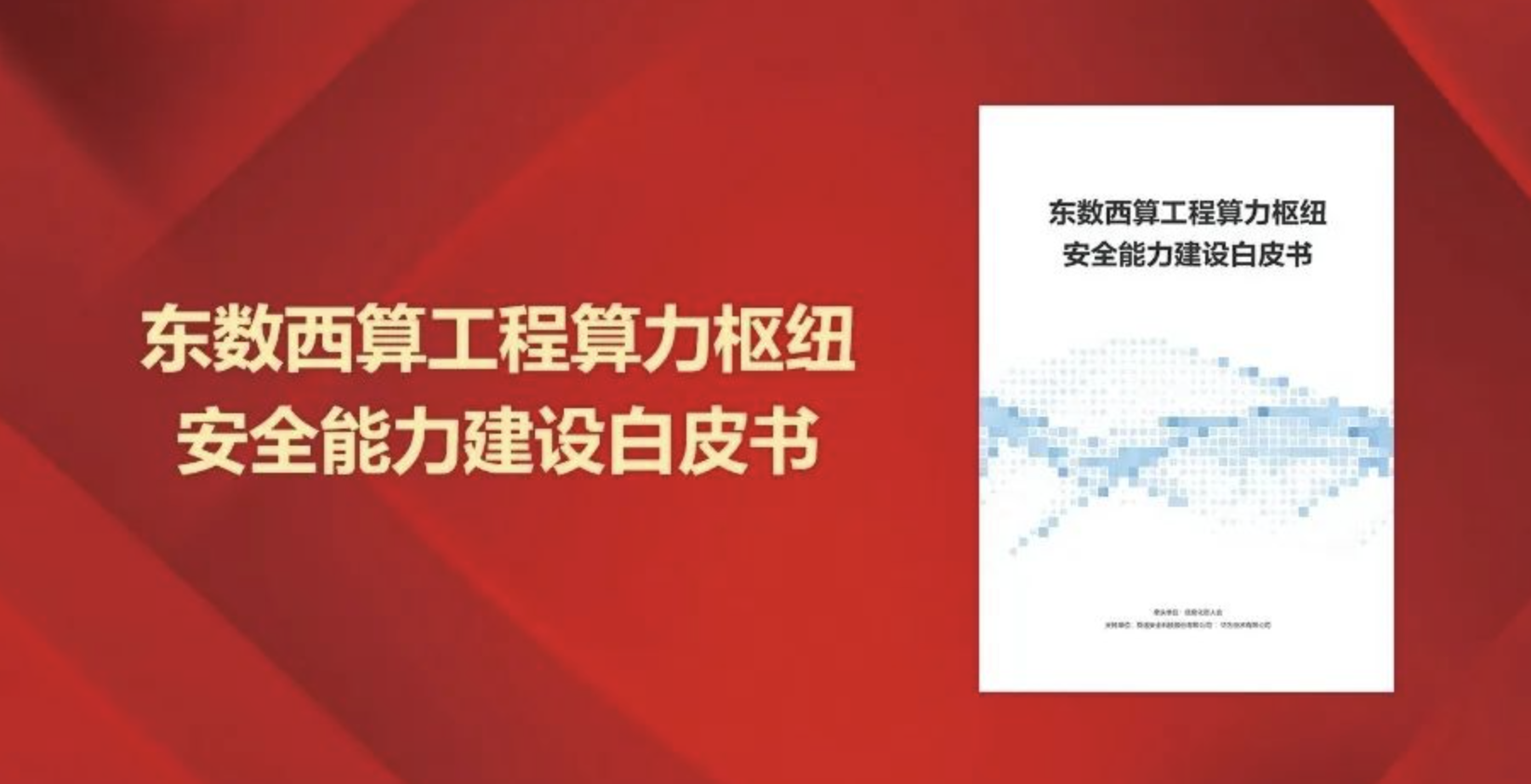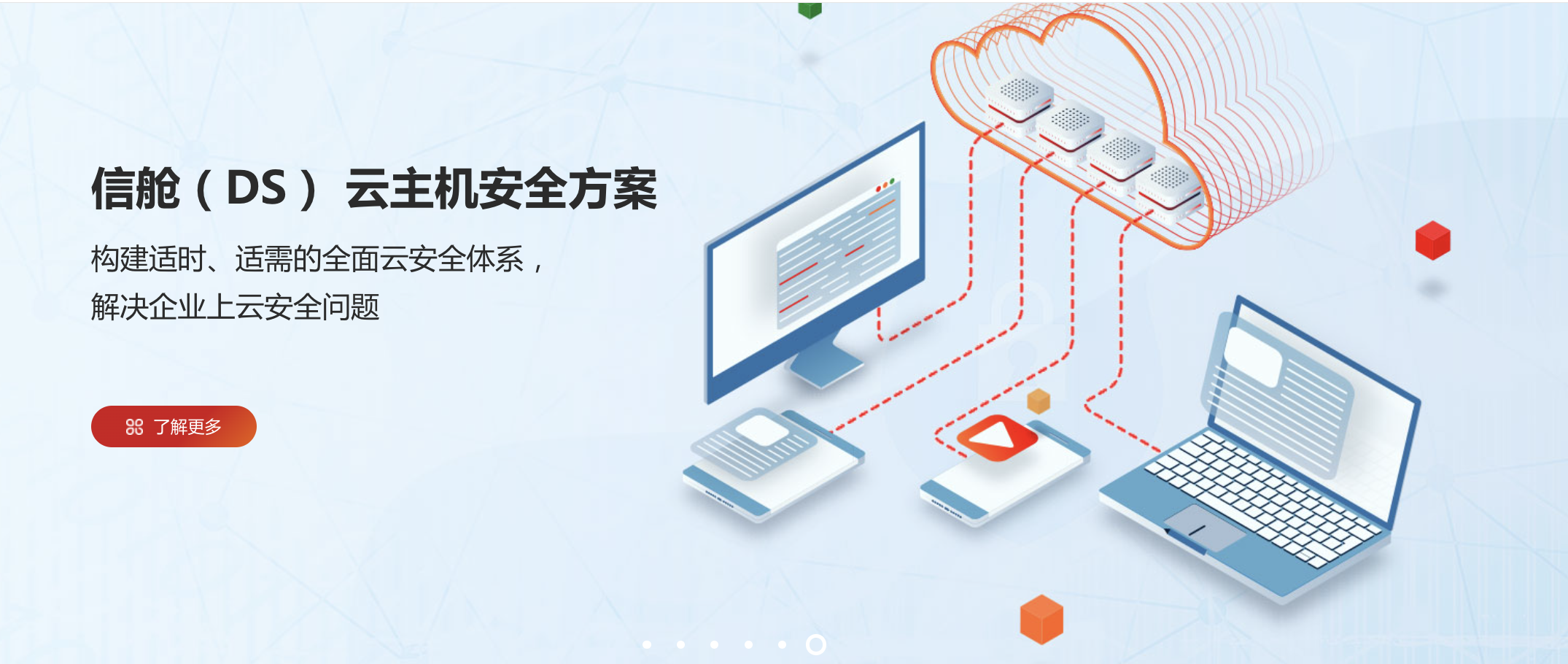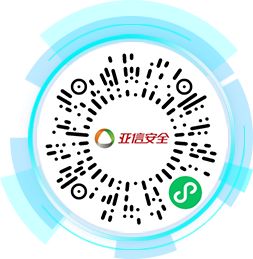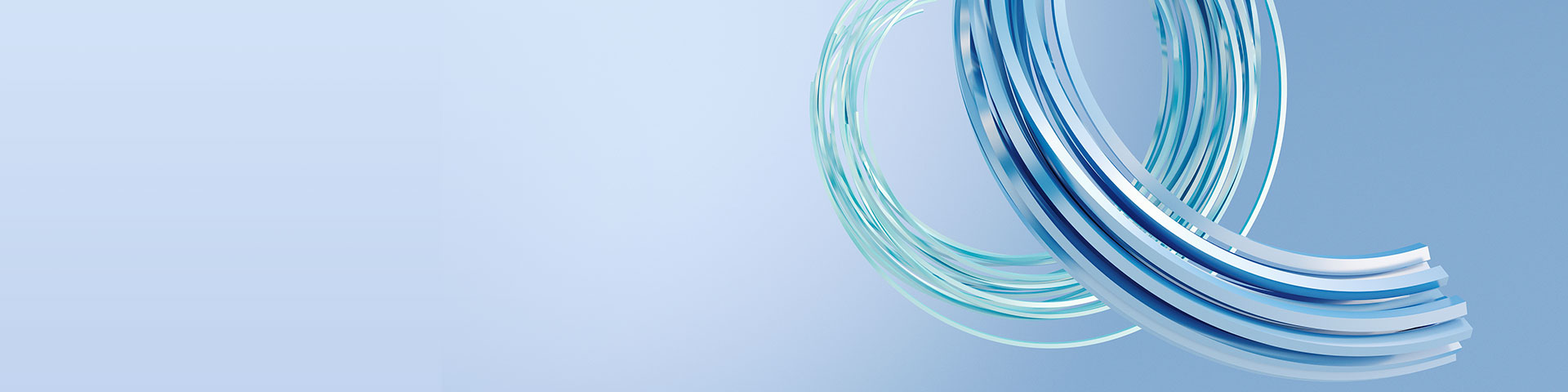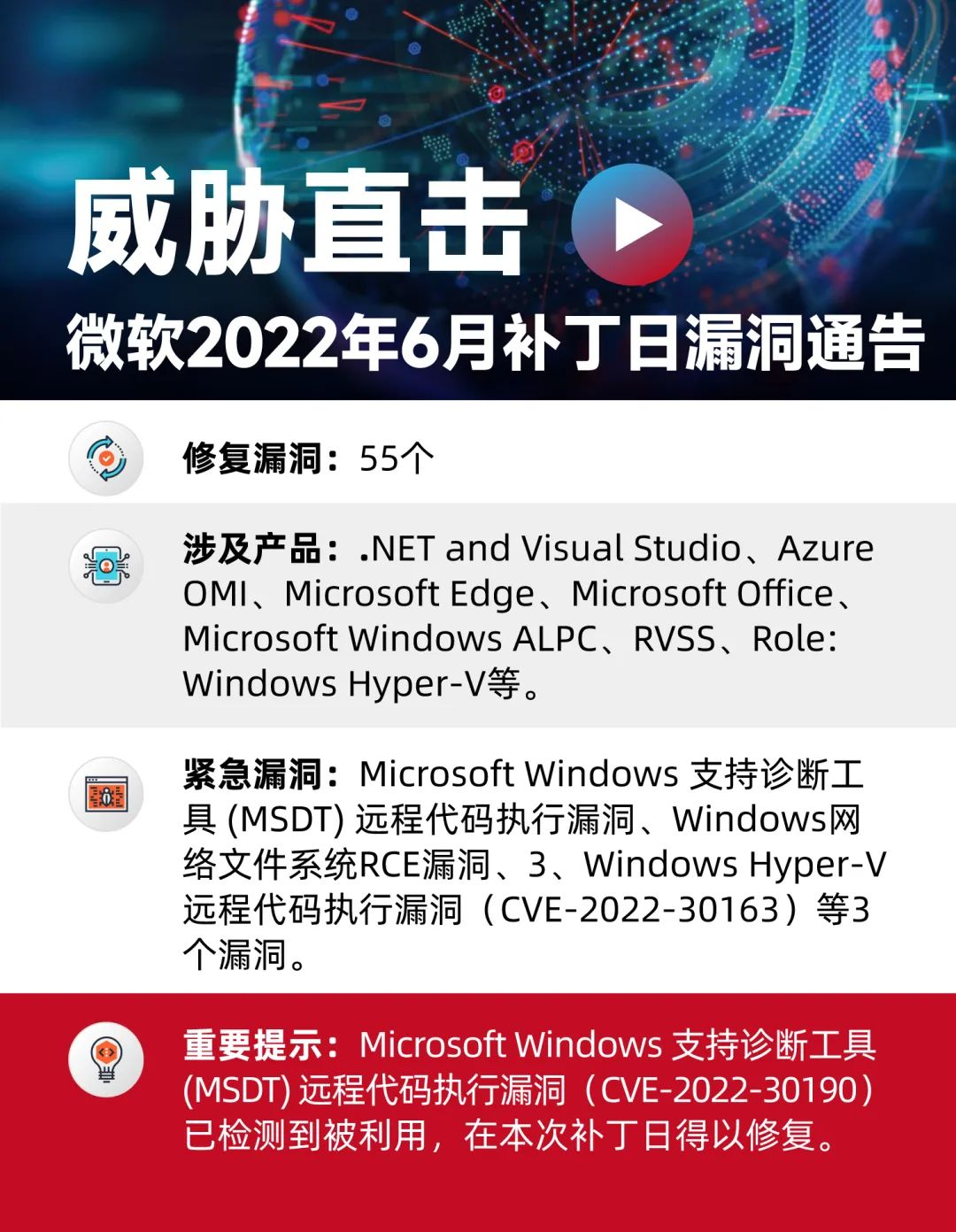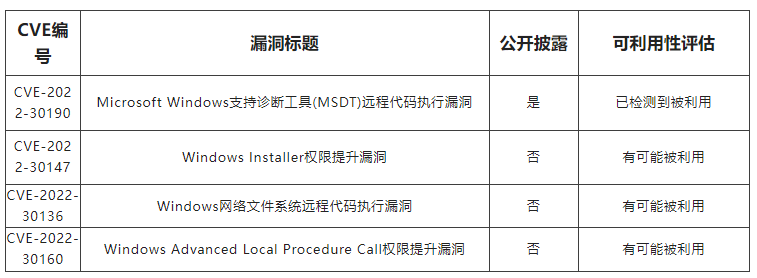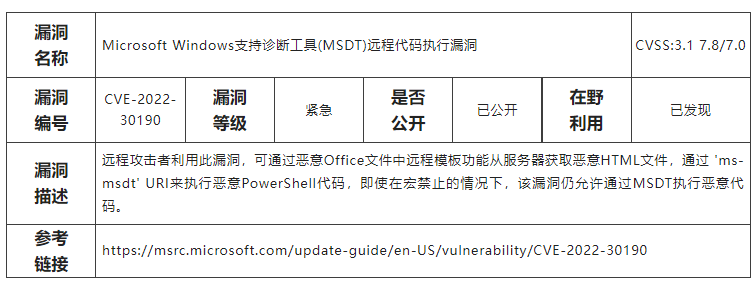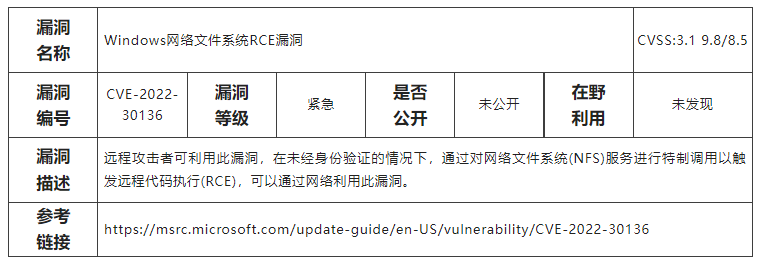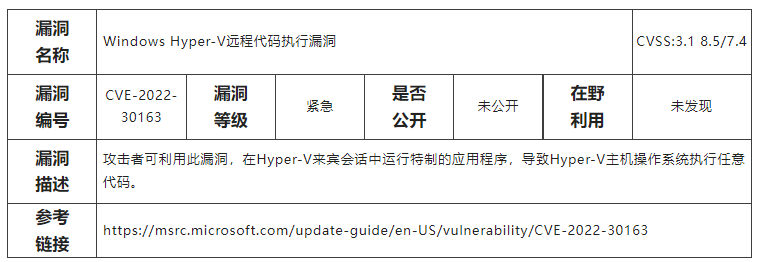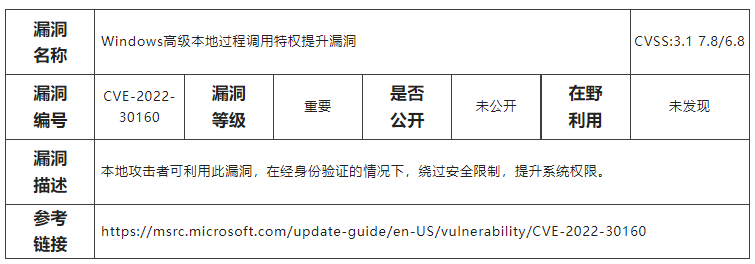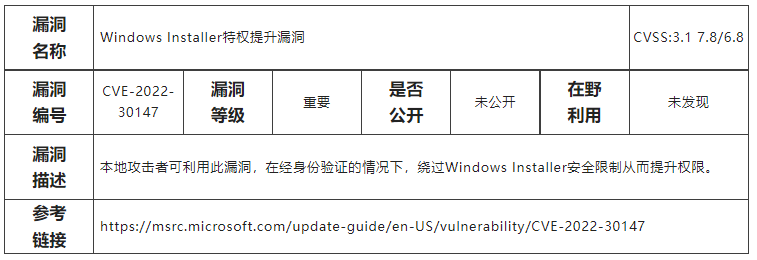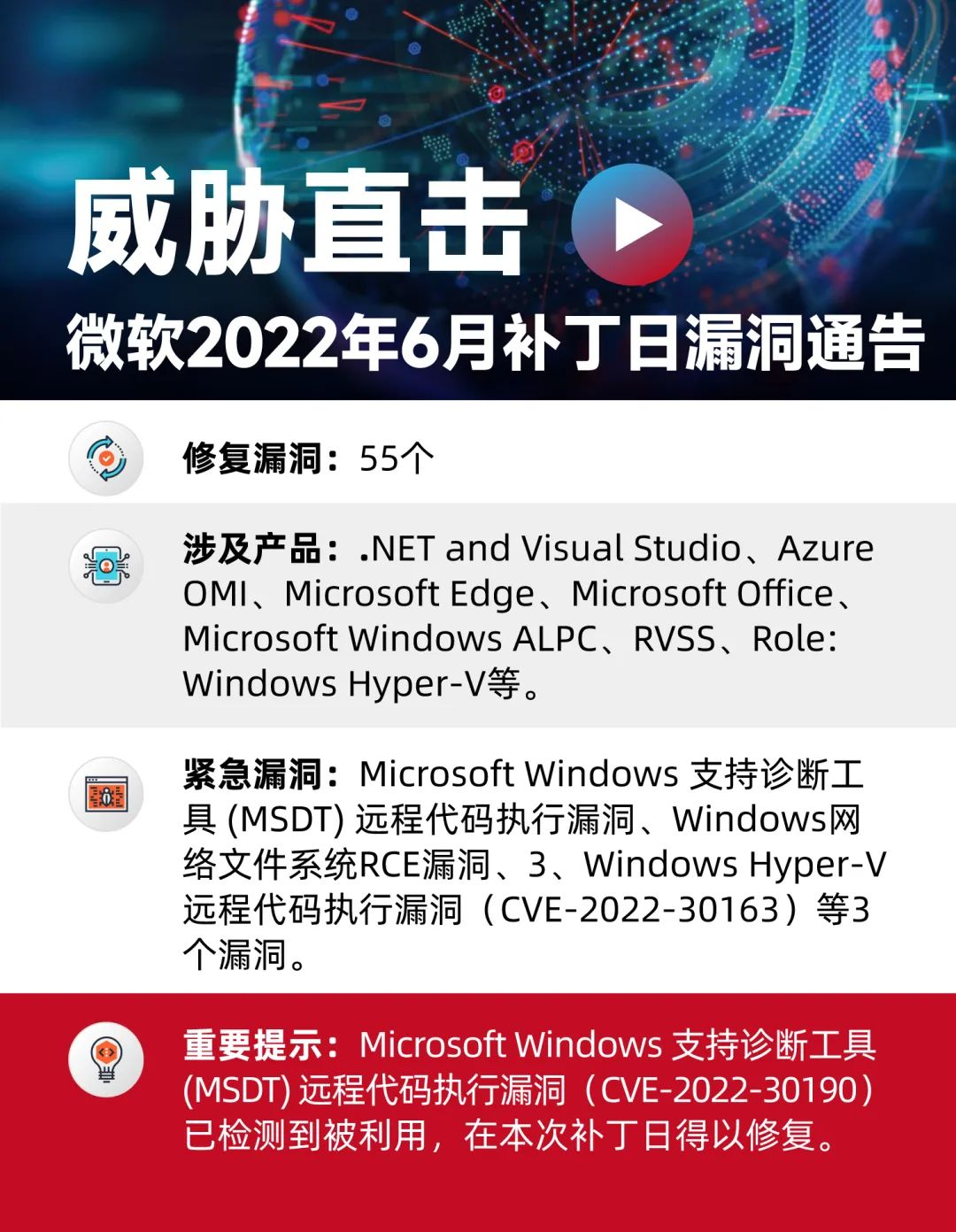
漏洞描述
近日,亚信安全CERT监控到微软补丁日发布了55个漏洞的安全补丁,修复了.NET and Visual Studio、Azure OMI、Microsoft Edge、Microsoft Office、Microsoft Windows ALPC、RVSS、Role: Windows Hyper-V、Windows Defender、Windows File History Service、Windows Installer、Windows Kerberos、Windows LDAP、PowerShell、SMB等产品中的漏洞,包括拒绝服务(DoS)、特权提升、信息泄露、远程代码执行(RCE)、安全功能绕过和欺骗漏洞。其中包括3个允许远程代码执行(RCE)的严重漏洞,以及1个0 day漏洞(CVE-2022-30190)的修复。
微软本次修复的漏洞中,其中Microsoft Windows支持诊断工具(MSDT)远程代码执行漏洞的技术细节已公开且已检测到在野利用,以下其他漏洞被微软标记为有可能被利用:
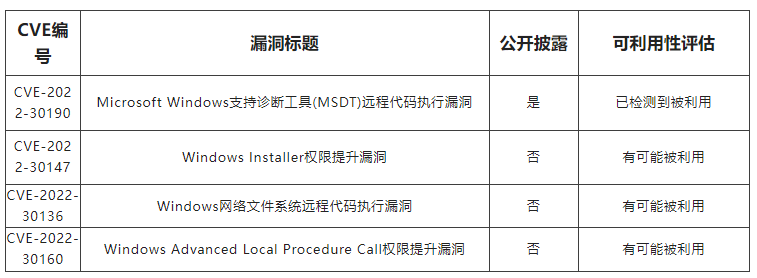
经亚信安全CERT专家研判,列出如下部分值得关注的漏洞:
1、Microsoft Windows 支持诊断工具(MSDT)远程代码执行漏洞(CVE-2022-30190)
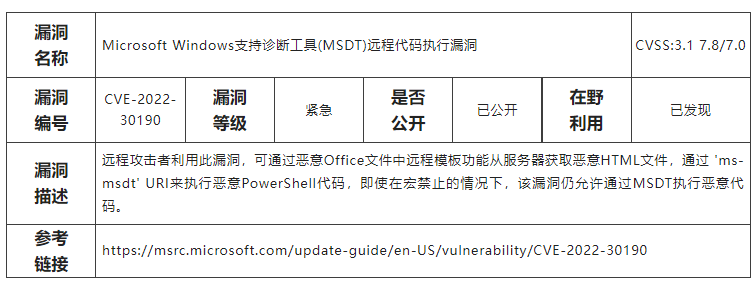
2、Windows网络文件系统RCE漏洞(CVE-2022-30136)
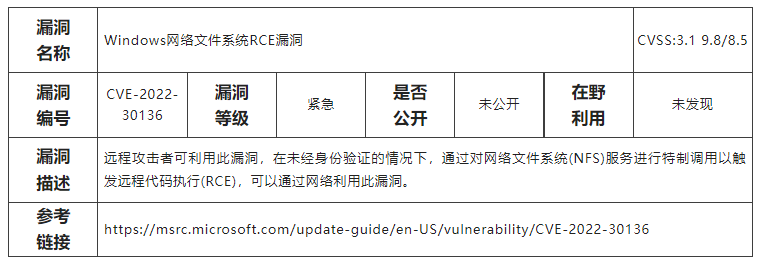
3、Windows Hyper-V远程代码执行漏洞(CVE-2022-30163)
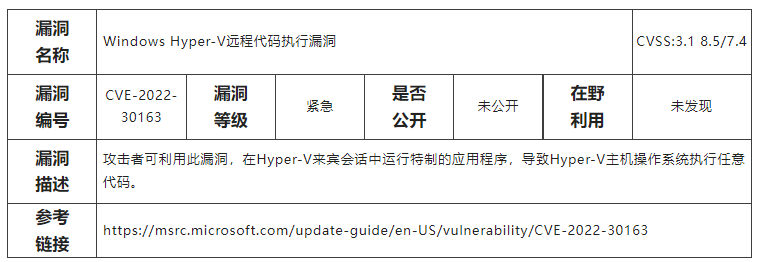
4、Windows高级本地过程调用特权提升漏洞(CVE-2022-30160)
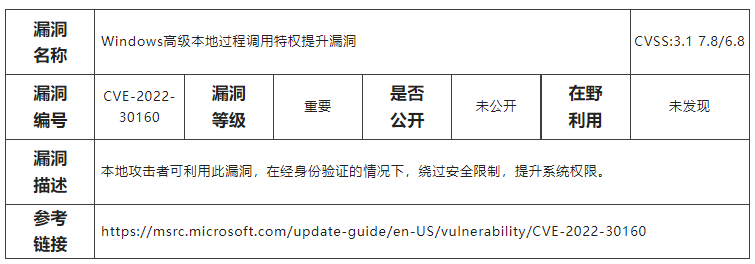
5、Windows Installer特权提升漏洞(CVE-2022-30147)
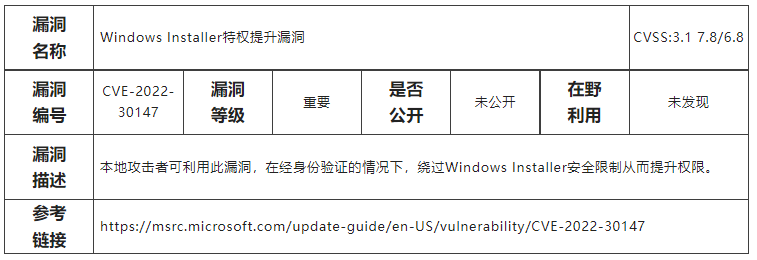
漏洞编号
CVE-2022-32230
CVE-2022-30193
CVE-2022-30189
CVE-2022-30188
CVE-2022-30184
CVE-2022-30180
CVE-2022-30179
CVE-2022-30178
CVE-2022-30177
CVE-2022-30174
CVE-2022-30173
CVE-2022-30172
CVE-2022-30171
CVE-2022-30168
CVE-2022-30167
CVE-2022-30166
CVE-2022-30165
CVE-2022-30164
CVE-2022-30163
CVE-2022-30162
CVE-2022-30161
CVE-2022-30160
CVE-2022-30159
CVE-2022-30158
CVE-2022-30157
CVE-2022-30155
CVE-2022-30154
CVE-2022-30153
CVE-2022-30152
CVE-2022-30151
CVE-2022-30150
CVE-2022-30149
CVE-2022-30148
CVE-2022-30147
CVE-2022-30146
CVE-2022-30145
CVE-2022-30143
CVE-2022-30142
CVE-2022-30141
CVE-2022-30140
CVE-2022-30139
CVE-2022-30137
CVE-2022-30136
CVE-2022-30135
CVE-2022-30132
CVE-2022-30131
CVE-2022-29149
CVE-2022-29143
CVE-2022-29119
CVE-2022-29111
CVE-2022-22018
CVE-2022-21166
CVE-2022-21127
CVE-2022-21125
CVE-2022-21123
漏洞等级
重要 → 紧急
漏洞状态

受影响的版本
Windows RT 8.1
Windows 8.1 for x64-based systems
Windows 8.1 for 32-bit systems
Windows 7 for x64-based Systems SP1
Windows 10 for x64-based Systems
Windows 10 for 32-bit Systems
Windows 10 21H2 for x64-based Systems
Windows 10 21H2 for ARM64-based Systems
Windows 10 21H2 for 32-bit Systems
Windows 10 21H1 for x64-based Systems
Windows 10 21H1 for ARM64-based Systems
Windows 10 21H1 for 32-bit Systems
Windows 10 20H2 for x64-based Systems
Windows 10 20H2 for ARM64-based Systems
Windows 10 20H2 for 32-bit Systems
Windows 10 1809 for x64-based Systems
Windows 10 1809 for ARM64-based Systems
Windows 10 1809 for 32-bit Systems
Windows 10 1607 for x64-based Systems
Windows 10 1607 for 32-bit Systems
Windows 11 for x64-based Systems
Windows 11 for ARM64-based Systems
Windows Server 20H2(Server Core Installation)
Windows Server 2022(Server Core installation)
Windows Server 2022 Azure Edition Core Hotpat
Windows Server 2022
Windows Server 2019(Server Core installation)
Windows Server 2019
Windows Server 2016(Server Core installation)
Windows Server 2016
Windows Server 2012(Server Core installation)
Windows Server 2012 R2(Server Core installati)
Windows Server 2012 R2
Windows Server 2012
Windows Server 2008 R2 for x64-based Systems
Windows Server 2008 R2 for x64-based Systems
Windows Server 2008 for x64-based Systems SP2
Windows Server 2008 for x64-based Systems SP2
Windows Server 2008 for 32-bit Systems SP2(Server Core installation)
Windows Server 2008 for 32-bit Systems SP2
修复建议
Windows 自动更新
Microsoft Update默认启用,当系统检测到可用更新时,将会自动下载更新并在下一次启动时安装。
①点击“开始菜单”或按Windows快捷键,点击进入“设置”
②选择“更新和安全”,进入“Windows更新”(Windows 8、Windows 8.1、Windows Server 2012以及Windows Server 2012 R2可通过控制面板进入“Windows更新”,具体步骤为“控制面板”->“系统和安全”->“Windows更新”)
③选择“检查更新”,等待系统将自动检查并下载可用更新。
④重启计算机。安装更新系统重新启动后,可通过进入“Windows更新”->“查看更新历史记录”查看是否成功安装了更新。对于没有成功安装的更新,可以点击该更新名称进入微软官方更新描述链接,点击最新的SSU名称并在新链接中点击“Microsoft更新目录”,然后在新链接中选择适用于目标系统的补丁进行下载并安装。
手动安装更新
对于部分不能自动更新的系统版本和应用程序,可前往Microsoft官方下载相应补丁进行更新。
下载链接:
https://msrc.microsoft.com/update-guide/releaseNote/2022-Jun
参考链接
https://msrc.microsoft.com/update-guide/releaseNote/2022-Jun